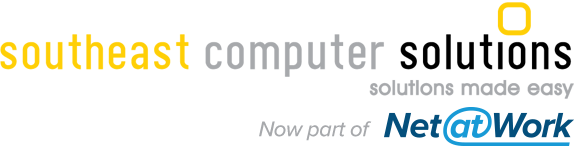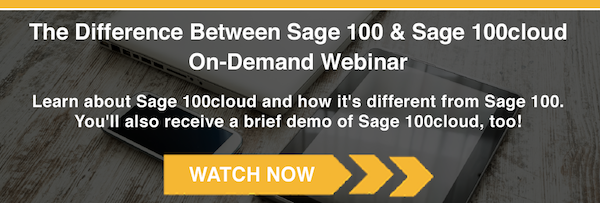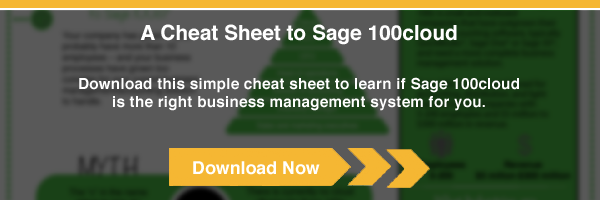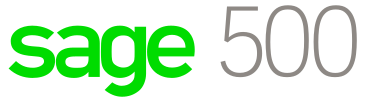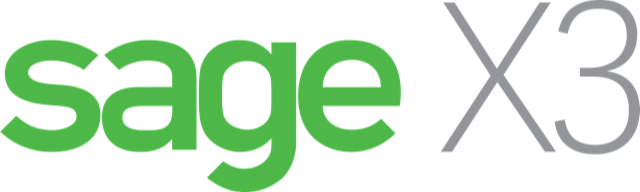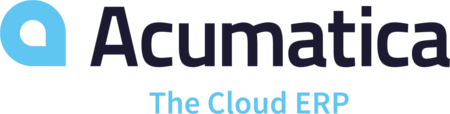Sage 100cloud (Sage 100) FAQs & Sage 100cloud (Sage 100) Support
Need help with Sage 100cloud (formerly Sage 100)? Here's the top questions that we're asked by our customers about Sage 100cloud. If your question is not listed on this page, please fill out the form on this page and a member of our team would be glad to help!
How can I reverse a check?
- Select Accounts Payable main menu > Manual Check and Payment Entry
- In the Bank Code field, enter the bank code
- For more info, see Manual Check and Payment Entry – Fields
- In the Check Number field, enter the number of the check you want to reverse
- A message appears asking if this is a check reversal
- Click Yes
- If there are multiple checks with the same check number, the Check Reversal List window appears
- Choose the check to reverse
- Click Select
- A message appears asking if you want to recall invoices paid by this check
- Choose one of the following:
- No to avoid posting an open invoice to the vendor’s Open Invoice file
- See below for further details
- Yes to open the original invoice
- No to avoid posting an open invoice to the vendor’s Open Invoice file
- Choose the check to reverse
- A message appears asking if this is a check reversal
NOTE: Invoices can be recalled automatically only if the “Track Detailed Invoice/Payment History” checkbox is selected in Accounts Payable Options.
- If that option is not checked, you can open the invoice manually on the “Lines” tab
- If that option is checked, but there are missing invoices, the missing invoice numbers appear
- The invoices must be manually re-entered and distributed
- If the check was for general ledger distribution only, an invoice is created and posted to the vendor's Open Invoice file
- It uses invoice number CKXXXX, where XXXX is the check number
- If the Track Detailed Invoice/Payment History check box is cleared in Accounts Payable Options:
- Manually recall the original invoices
- DO NOT recall the invoice if:
- The check to reverse was originally a check distribution to the general ledger or if the invoices included on the check reversal are no longer in history
- If general ledger distribution is not used
- The cash account is debited
- The accounts payable account is credited
- If the Accounts Payable module is integrated with Job Cost, a message indicates that
- The Job Cost invoices have been recalled
- Manual distribution of those invoices is required
- Click OK
- Click the Lines tab
- A negative invoice amount appears in the Invoice Amount field
- If you clicked “No” to avoid posting an open invoice to the vendor’s Open Invoice file, click the “Create G/L Distribution” button
- In the General Ledger Distribution window, distribute the negative check amount to the appropriate accounts
- Click Accept
- In Manual Check and Payment Entry, click Accept
The check is reversed.
How can I create a new user?
- Select “Library Master main menu > User Maintenance.”
- Log on to Sage 100cloud using the Administrator account.
- Go to the “Administrative Tools” window
- Click User Maintenance
Why do I have negative tiers?
If you use the LIFO (last in, first out) or FIFO (first in, first out) valuation method for any of your inventory items, it is possible to over distribute a cost tier so that the quantity on hand becomes a negative number.
Any time more units are sold than are currently in stock (you accept a quantity entered during Sales Order processing or Transaction Entry that is larger than the quantity on hand), a special cost tier with a reference of “Overdist” is created for the negative quantity amount.
The last cost for the item is used as the unit cost. This condition is usually encountered when a sale is processed before a receipt is recorded. After a receipt for additional units of the item is recorded, the Overdist tier will be deleted during Period End Processing.
Why doesn’t my bank reconciliation balance?
If the adjusted bank balance amount on the Bank Reconciliation Report does not agree with the calculated book balance amount (the out-of-balance amount does not equal zero), it might be due to inaccurate or missing records.
How do I restrict or allow access to certain functions?
The security for Sage 100cloud is role-based; a “Default” role is included with the software.
To set up effective security, you should define roles that provide access to certain areas of your Sage 100cloud system. You can also assign security permissions to roles. These roles are then assigned to users providing you with flexible, effective security.
Use Role Maintenance to define and maintain functional roles. Roles reflect functions within an organization, such as AP Clerk, AR Clerk, and Warehouse Staff. Permissions for all security events (such as one-sided journal entries) can also be assigned to roles.
When defining roles, access to modules, tasks, data tables, and fields can be allowed or restricted. For some modules, security can be further refined by assigning Create, Modify, Remove, or View permissions to maintenance tasks, or by setting Update or Print Only permissions to update tasks. Additionally, some module options, such as allowing batches to be merged, can be allowed or restricted. When assigning security for the SData Provider, some data tables can be assigned Create, Read, Update, and Delete permissions.
We have accounts designated as statistical accounts (non-financial). How can I post entries into these accounts? I tried entering them as journal entries, and the system gave me a message stating that they are not allowed.
Select the Non-financial journal (NF) under Source Journal in General Journal Entry.
My AP person closed the month prematurely. How do I reopen AP so I can receive more AP invoices?
Perform the following procedure:
- Open Accounts Payable, Setup, Accounts Payable Options
- Note the setting for the Current Period
- Choose the desired period from the Current Period dropdown
- Open Accounts Payable, Main, Invoice Data Entry
- Create and post the invoices or credit/debit memos for that period
- Reprint all reports for the affected period for a proper audit trail
- Open Accounts Payable, Setup, Accounts Payable Options
- Change the Current Period back to the setting in Step 2
- Click Accept
Have Additional Questions?
Need more help with Sage 100cloud? If your question is not listed on this page, please fill out the form on this page and a member of our team will contact you directly.
Have Additional Sage 100cloud or Sage 100cloud Questions? We're Here to Help!
About Us
Successful transformation of a company’s systems and business processes requires strong project leadership with a passion to create effective processes-processes that will work for today and assist in further growth.

Useful Links
Recent Blogs
Get in Touch
Miami Location
15165 NW 77th Ave., Suite 2009Miami, FL 33014
Mexico Location
Miraflores 221, Col. Insurgentes San Borja.
CDMX, México 03100
+52 55 6811 3044